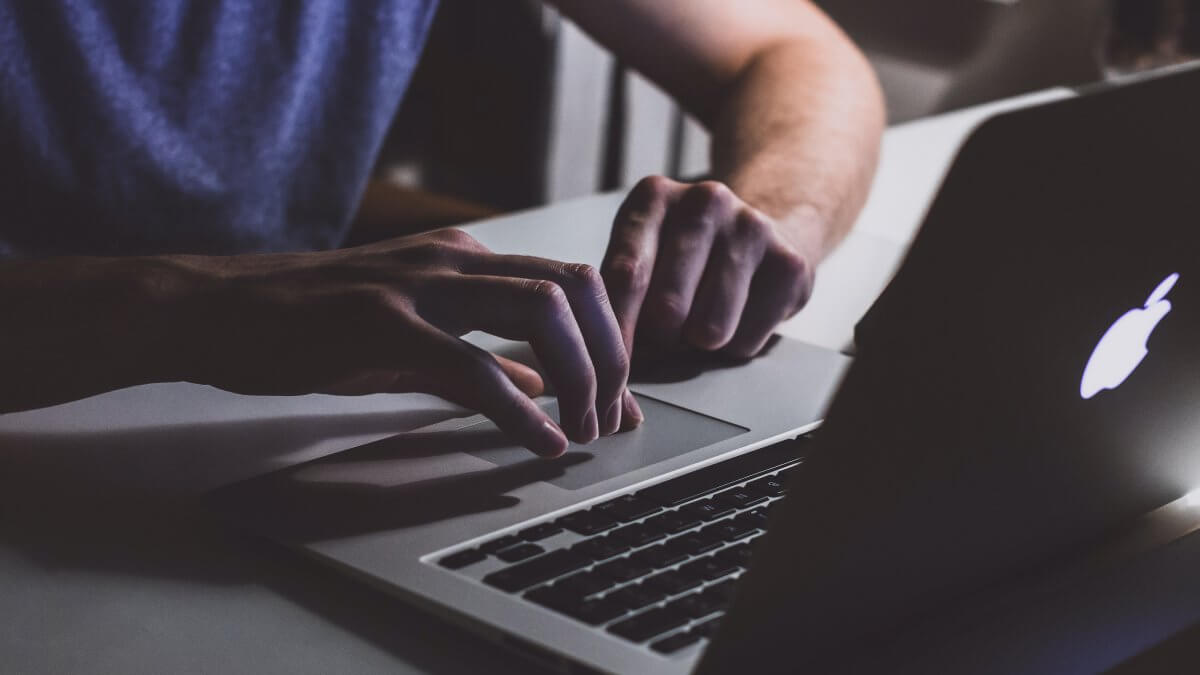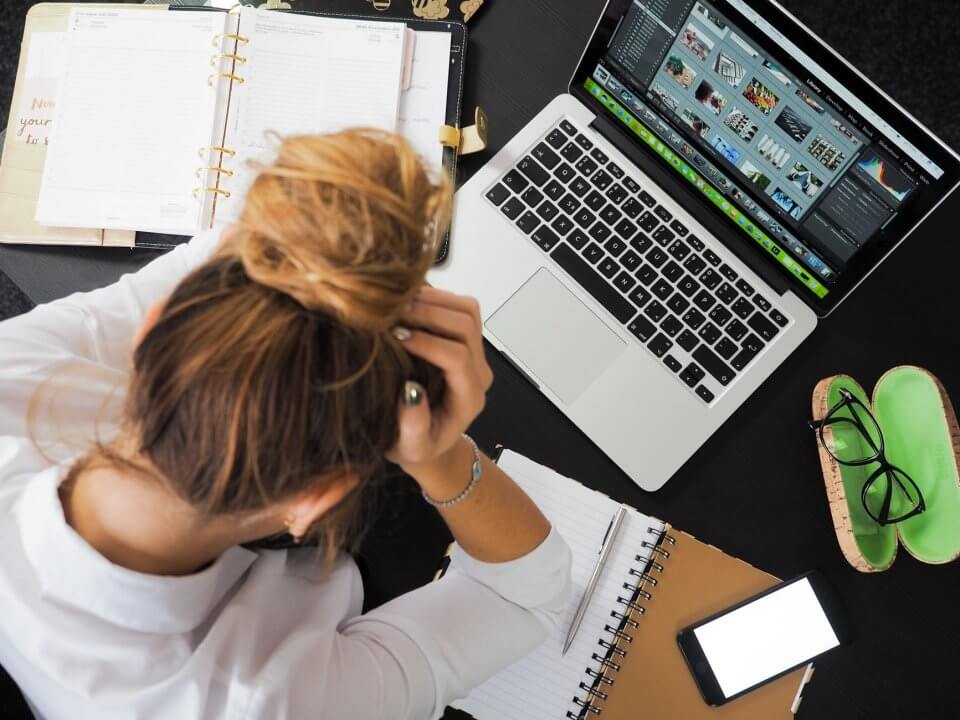How To Change Mac Password
23 de June de 2020Are you having troubles with your Windows 10 password and need to reset it? No problem! Let us help you doing it with just a few steps!
Here is a little bit of what kind of answers you will find in this article, so you can select which topic helps you the most right now:
- How to reset Windows 10 password when you are signed
- How to reset Windows 10 password when you forgot it
Windows 10 Password Reset
Before you go on reading, let us tell you that you don’t really need to remember your password to reset it. But, if that’s the case, you will need to go through a few steps to prove that you are the owner of the account – otherwise, anyone could easily change your windows password and hack into all of your information.
How To Reset The Windows 10 Password When You Are Signed In
If you do know your password and only want to change it for safety or any other reason, what you must do is:
- Sign in to your computer with your Windows account
- Select Start – on the left bottom of the screen
- Go to settings – if you can’t see it, you may try typing it on the search box
- Got to Account
- Find the Sign In Options
- Find the Password and click on Change Password
After that, all you need to do is follow the steps they will require for you to get a brand new windows password. But if you can’t sign in because you forgot your windows password, just keep reading our next topic!
How To Reset Windows 10 Password When You Forgot It
Forgetting an important password? We have all been there! But don’t worry, you can still reset Windows 10 Password even if you can’t remember the current one – but only for people who have Windows 10 after version 1803.
For Windows 10 before that, it’s not possible to reset the password – so if you forgot it, you will need to reset your whole device, deleting all of your data, programs and settings! So be careful when you get your password if that is your system.
But if you got a Windows 10 after version 1803, you are lucky and able to get a new password! All you gotta do is:
- Enter one incorrect password
- Select Reset password on the sign in screen
- Answer the security questions you’ve configured
- Choose your new password
- Sign in with your brand new Windows 10 Password!
Those steps should work just fine if you have a local account. If your device is in a network, you might need to talk with the account administrator, that will probably be your administrator!
We hope that our article were able to help you to reset your windows 10 password, but if you have any questions or are having some trouble with your computer, just get in touch with Tech Bright Systems, we are ready to help you!