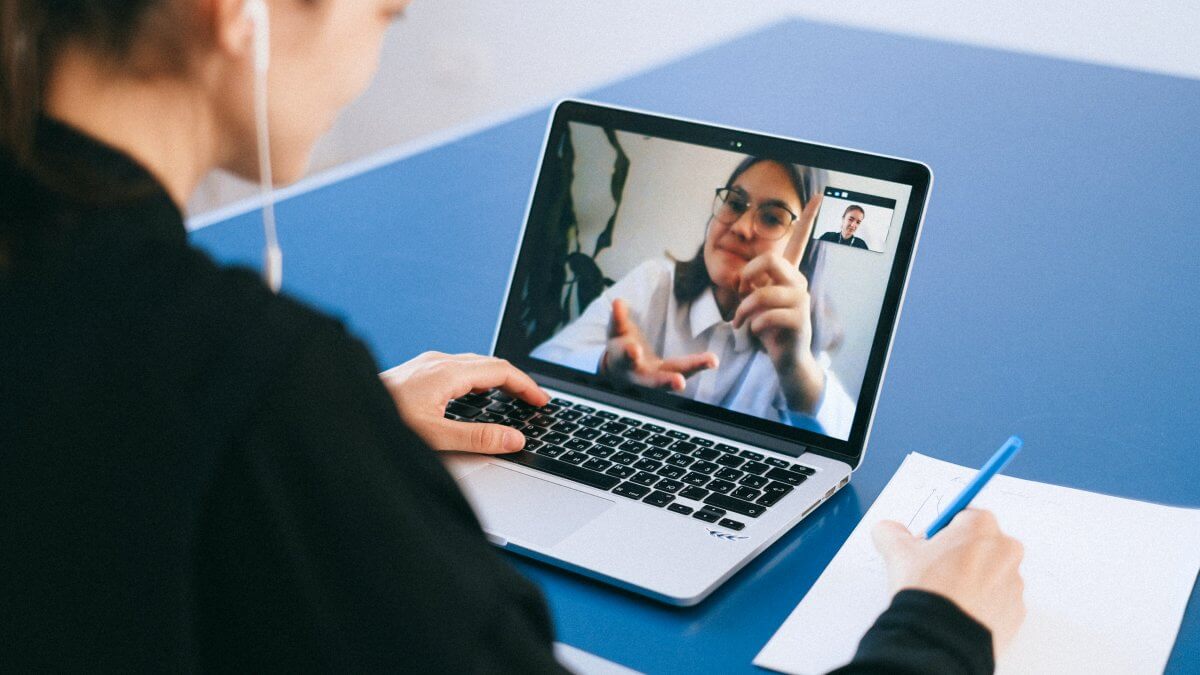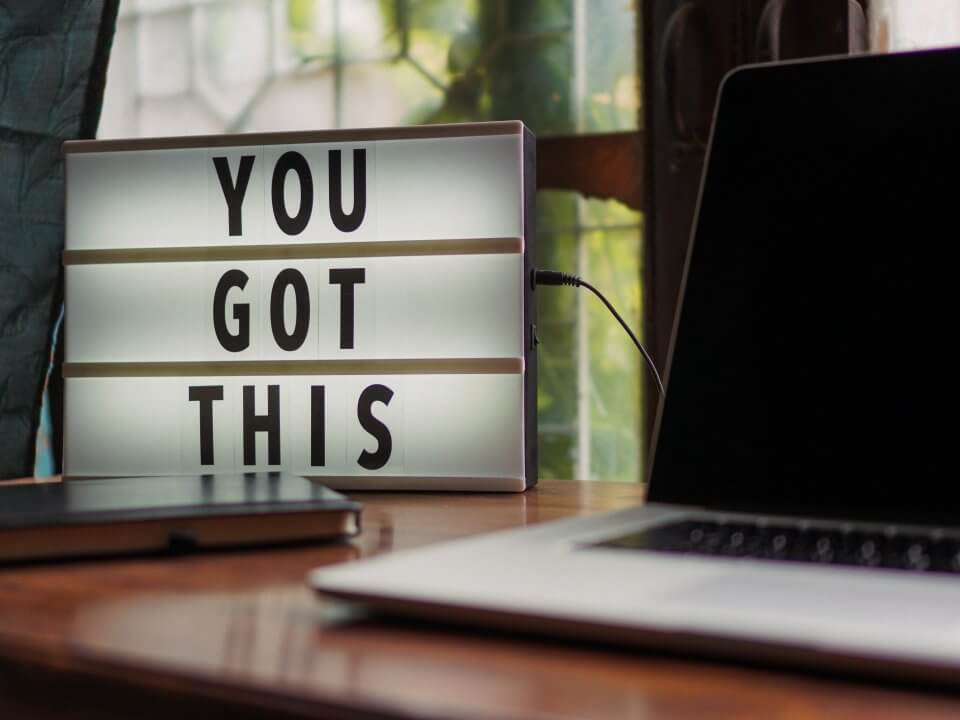How To Open EXE Files On Mac?
4 de August de 2020
How To Fix a Slow Phone: 3 Tips To Boost It
22 de August de 2020With all the current scene we are living, one of the tools that everyone is talking about is Zoom, a software for video conferences – helpful for work, study and getting in touch with people you love! But, do you know how to install zoom on your device?
Today we will help you with step by step tutorials on how to install Zoom on your Mac or Windows device.
How to instal Zoom on Mac
All you need to do is go into Zoom Download Website and make the app download, after that all you need to do is execute the Zoom Installer.
After that, remember to make your registration by opening the app and clicking in Sign Up. You can also sign in with Google, Facebook or SSO.
After making your registration, when you receive your first meeting URL, all you need to do is click and wait for the app to run.
You can also start your own meeting by opening Zoom and choosing to open a new meeting. To share with your friends or coworkers, all you need to do is press Option + I and choose how to send the invitation to them.
How to instal Zoom on Windows
You can download Zoom for Windows on Zoom Download Website and execute the downloaded installer.
After that, you can register to Zoom with your Google, Facebook or SSO account, or just make a new one with your email.
When your receive a meeting URL the app should open automatically when you click it.
And if you want to start a brand new meeting, all you need to do is run the app and choose to start a new meeting. To invite people to your meeting, you can press Ctrl + I and see all the options for you to share.
Downloading Zoom In Other devices
Beyond computers and laptops, you may want to have Zoom also in your cell phone, and it’s totally possible too!
You can download Zoom through App Store or Play Store, and after all you need to do is register or sign in and have your meetings online.
Tips For Zoom Meetings
We all have already watched a video of someone doing something embarrassing during a meeting, so here are some tips to help you during them:
- Make sure your microphone and webcam are working;
- Before entering a meeting, make sure you have a good light on you and the background is organized;
- If you don’t want to use your webcam and is afraid of activating it, you can just use a tape on top of its lens;
- Remember to mute your microphone when you are not speaking;
- When sharing your screen, cancel the notification of other applications that may appear while you present;
With that, we hope to have helped you with your future meetings. And if you have any question, remember you can always count on us through our Support form or WhatsApp.