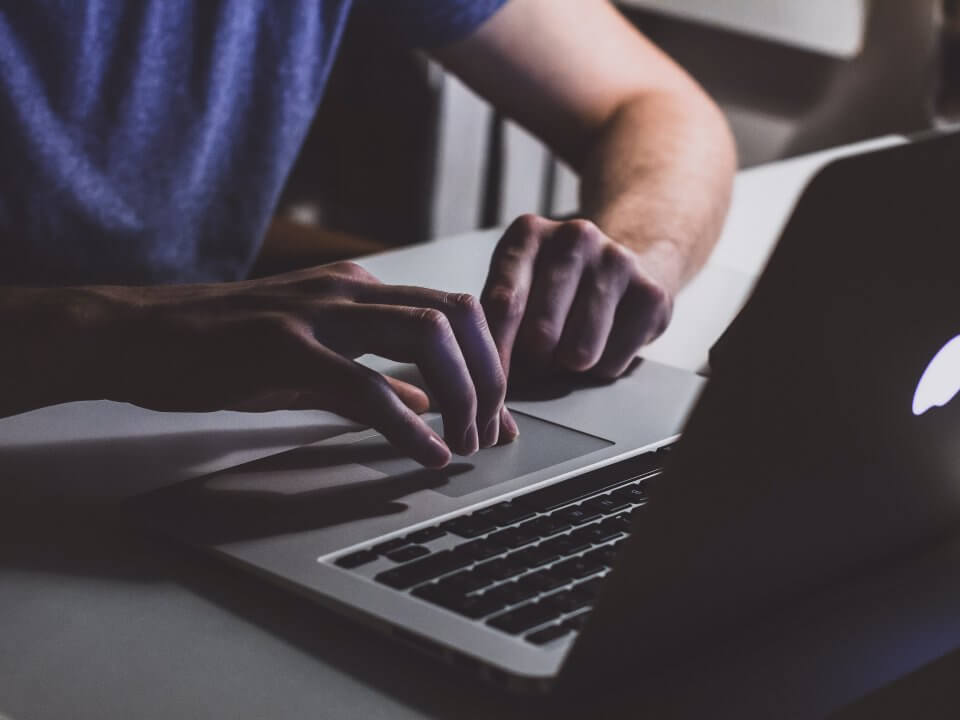How to extend wifi network?
30 de June de 2020
Mac vs. Windows – Which One Is The Best For You?
7 de July de 2020Finding out how to free up hard drive space can be a complicated action for some people, usually afraid of deleting an important file and having to deal with new issues that it may cause. But, it doesn’t actually need to be this difficult.
The hard drive collets not only important information, but also some temporary files that could be easily excluded, freeing up some new space on your computer for what actually matter.
If you got to this article, It’s probably because you need to do it and could use a little help to understand how to do it safely, right?
So now, it’s time to see how you can easily free up space on hard drive, without deleting any important file!
Free up some new space on your hard drive will require you to follow just a few simple steps. And to make sure you can do it, we’ll help you with images that will show you exactly where you need to click, and exactly what you need to do.
One important advice : finish reading all the steps before you start the cleaning process. If you feel uncomfortable by doing it by yourself, you can always reach Tech Brigh Systems to give you all the support you need with our 24/7 help desk!
How To Free Up Hard Drive Space With Windows Tools
On Windows, you already have a tool that will clean up your hard drive of all useless files, building up new space for what you really want to have on your computer, like files and programs. And our tutorial is based on this main tool to help you:
Open your Computer Folder
Open your main computer folder, that’s where you will find your hard drive folder (C:). This is the highlighted folder on the image:

Open Its Properties
Click with the right button on the hard drive folder (C:) and open it’s Properties, like the image below:
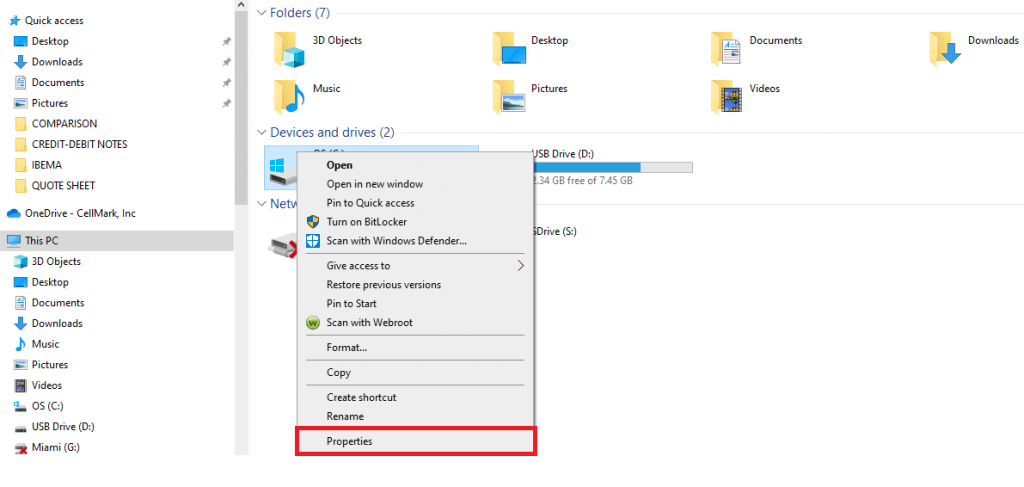
Time To Clean Your Hard Drive Disk
In the opened window, in General you will find the Clean Disk option, below the graphic that shows how much free space you still have on it.
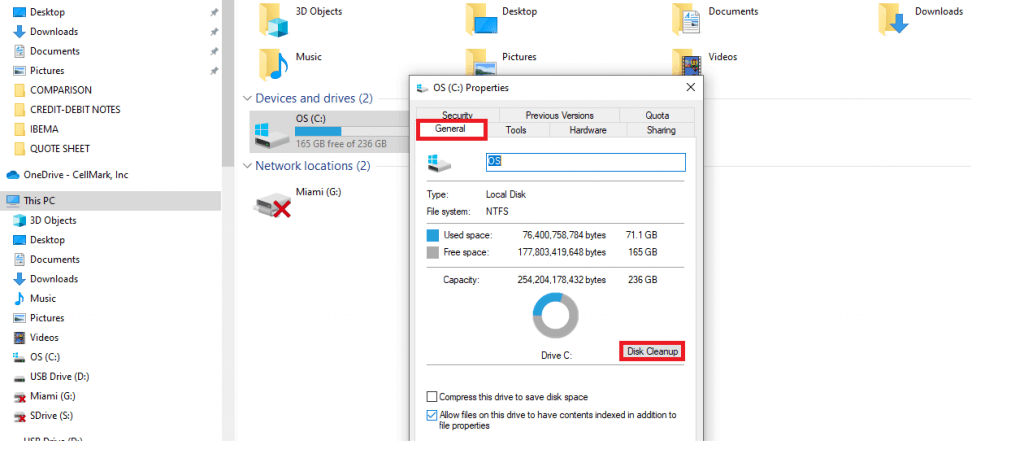
Choose The Files To Go
Choose which files you want to remove from your hard drive. You can also find more files to erase on the Clean Up System Files option – but you should only do it if you know for sure which files aren’t important.
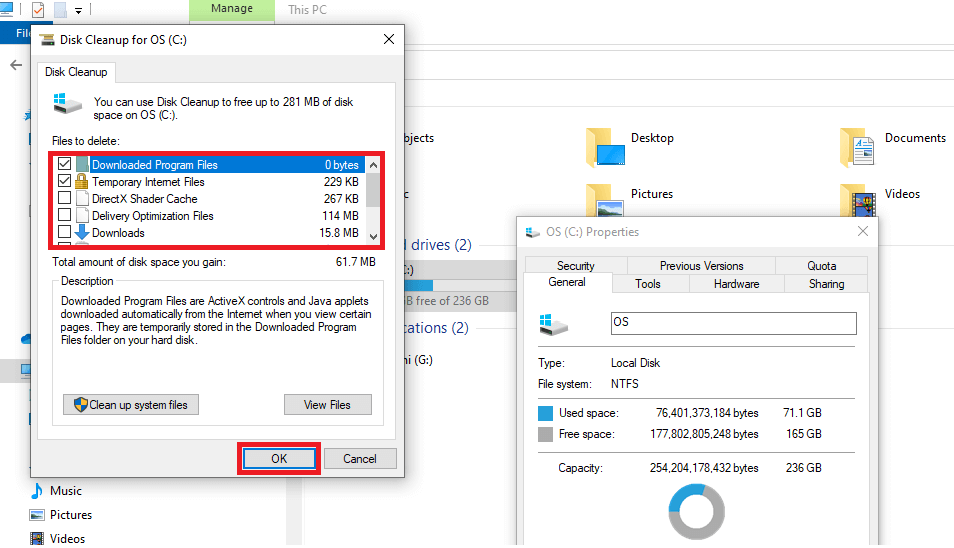
If you are not sure about it, we recommend you to get in touch with Tech Bright Systems, and let us help you with that – we have a 24/7 help desk ready to support you!
Start To Free Up Your Hard Drive Space
After choosing your files, just click on OK and wait for the service to be finished.
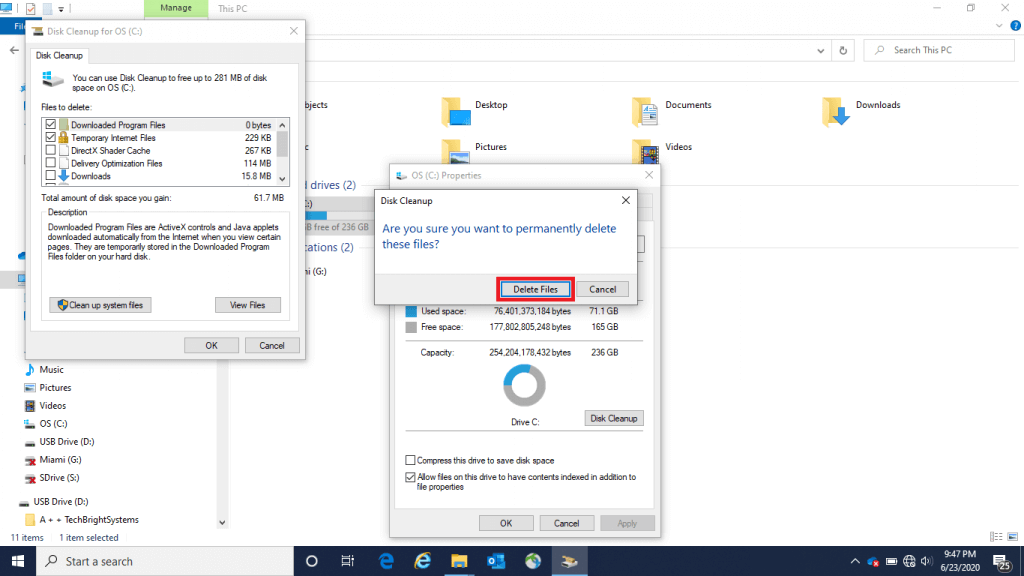
And as we said before, if you are afraid of doing something wrong or have any question about this process, you can always talk to Tech Bright Systems. We are always here to help you with your computer, peripherals, cameras and phones issues!